(Updating of 11/14/2011 at the bottom of this article, to answer the message « requires too much power »)
Since a month, several internet users come to this blog seeking the expression « connect a USB Flash Drive on an iPad »… They must be disappointed ! For those who own an iPad and more widely for all the persons with an inquiring mind, we propose a tutorial so as to easily read any picture, PDF or MP3 from your USB key. This article may seem a bit long because there are many screenshots to illustrate it.
This is how you may connect your USB key on an iPad 1 or 2.
It is very easy, there’s no need to be a computer scientist !
What you need :
– an internet connection
– an Apple iPad camera connection Kit (here is the official one … or here for a similar product, about $13 / £9 cheaper… It’s up to you…)
– A USB Flash Drive (whatever the brand or capacity). We ran our test with a Philips Vivid Edition 16 Go (it works for the iPad 1 or 2)
ATTENTION : this quick trick, easy and fun, only works if you don’t update the exploitation system of your iPad. That is to say, don’t install the 4.3.4 version. To learn more, click on « Settings », « General », and eventually « Information ». Look at the « Version » part.
Step 1 : installation of the « Cydia » program
Just go with your iPad on the website http://www.jailbreakme.com
The interface is very similar to the one of the Apple store. The page displays « Cydia » and below the name, a small text is called « Free ». Click on it.
The text changes and tells « Install ». Click on it.
– Now, a new icon appears on your iPad : Cydia
Step 2 : installation of the « iFile » program
Click on Cydia, then at the bottom of the window, click on the « Search » tag. Search iFile in the searching field.
The process is similar to the one on the Apple Store. Click on it and, in the window, click on the « Install » button (top right side), and eventually click on « Confirm » on the next screen.
Wait a few seconds for the installation.
A new « iFile » icon appears on your iPad.
REBOOT YOUR IPAD.
Step 3 : Read your files !
Connect your USB Flash Drive to the Apple iPad camera connection Kit (here for the official version or here for a similar product, $13 / £9 cheaper) and the Kit itself on the iPad. Wait a few seconds, just as you would have done on a computer, for the key to be recognized.
Then click on iFile and the content of your key appears !
Thus, it is very simple to read your MP3, pictures and PDF from your USB Flash Drive.
A video is coming soon to complete this tutorial.
(Updating of 14/11/2011)
Some keys display : « Accessory requires too much power ».
If the key has a power superior to 100 mA, the key will be rejected with the message « Peripheral requires too much power ».
How can we know the power of a key ?!
On the USB key data sheets, it is a rare piece of information.
So as to measure it through a PC, we are still searcing (if anyone has a clue, we’re waiting for it…)
On the Apple Mac however, you just have to connect the USB key on the USB port of the Mac and start the utilitarian « Information System » (in Applications/Utilitarian). In the « Material » part (left column), click on « USB ». Then, in the USB peripherals arborescence (right side of the window), click on the USB Flash Drive. The power required by the key appears in the « Required Flow (mA) » category. If this power is superior to 100 mA, the key will be rejected and the following message displayed : « Peripheral requires too much power ».
(Thanks to jt.69v)
Please indicate the brand, non-brand, capacity and model of your key in the commentaries your leave. Thanks you !


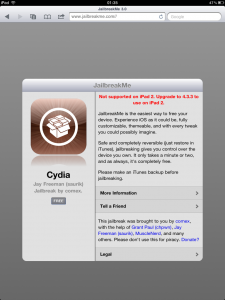
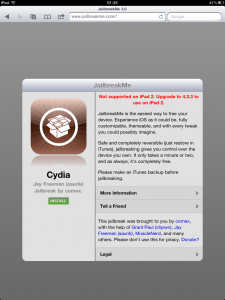
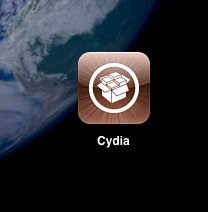
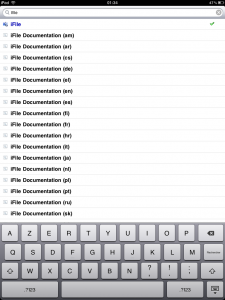
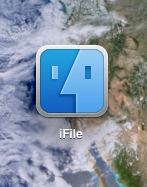

23 novembre 2011
Miscellaneous